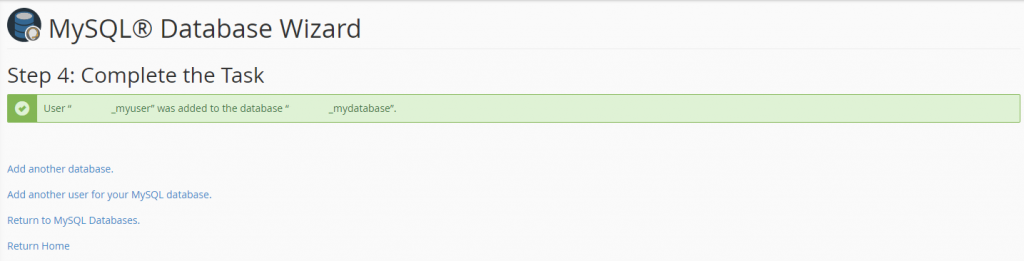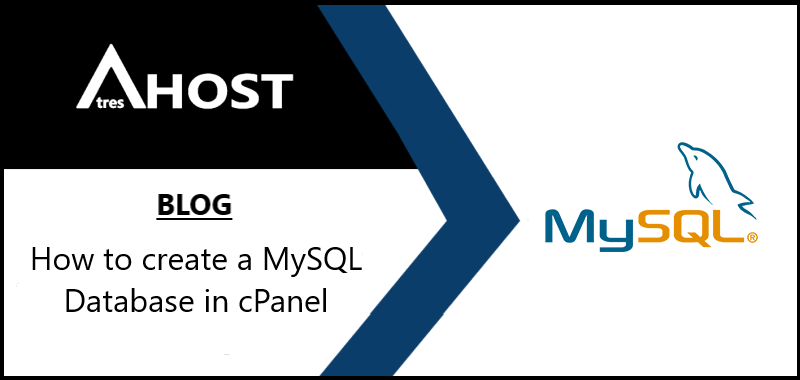Today we are going to teach you How to create a MySQL Database in cPanel with this simple step by step tutorial.
MySQL databases are necessary to run such common content management systems as WordPress, PrestaShop, Joomla! and Magento.
Any dynamic website needs a database for its proper functioning as this is where all the information is stored.
Create a MySQL database in cPanel
To create a MySQL database from cPanel as easily as possible, you must first log in to your cPanel account. Once you have logged into your cPanel account, navigate to the “Databases” module and click on “MySQL Database Wizard”.

In “MySQL Database Wizard”, you will see a kind of form to be filled in with the name of the database you want to create:
Step 1: Create a database
- New database: You have to put the name of the database you want to create.
Once you have filled in the field, click on “Next step”.
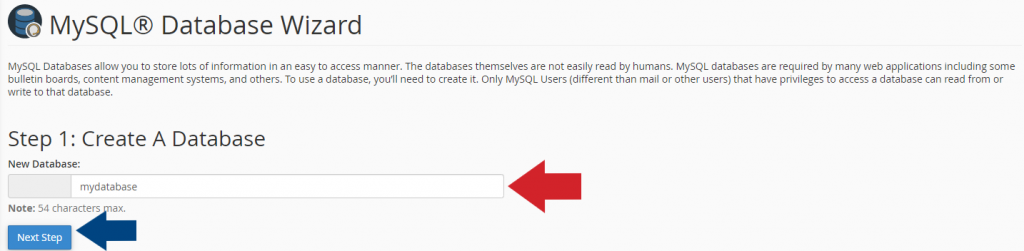
In the next step (Step 2) we will complete the rest of the information needed to create the database and the user of the database associated with it.
Click on “Password Generator” to create a very secure password (100/100). If you want to set your own password, you can skip this step.
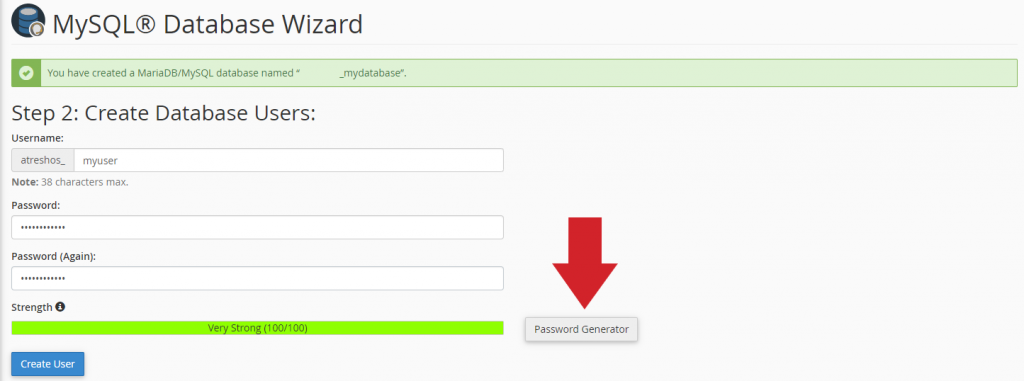
A new window will open. Click on “Generate Password”, copy the password, check the box “I have copied this password in a safe place” and finally click on “Use Password”.
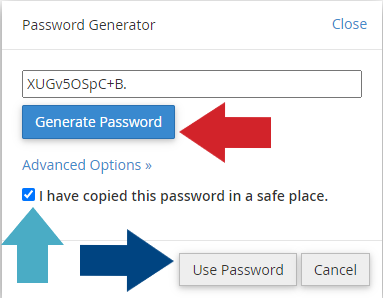
Automatically, the “Password” and “Password” (again) fields will be filled in with the created password.
Fill in the “Username” field with the name you want and click on “Create Password”.
NOTE: If you have not used the password generator, you will have to enter the password you want manually.
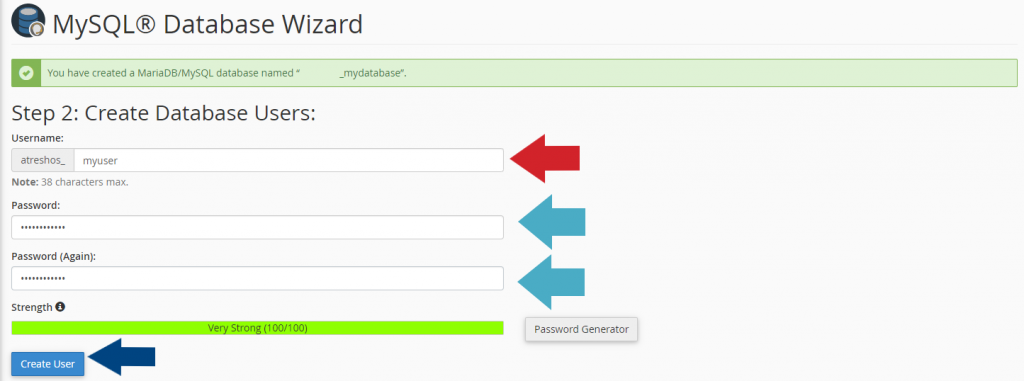
Finally, to finish the process, check the box “ALL PRIVILEGES” and click on “Next Step”.
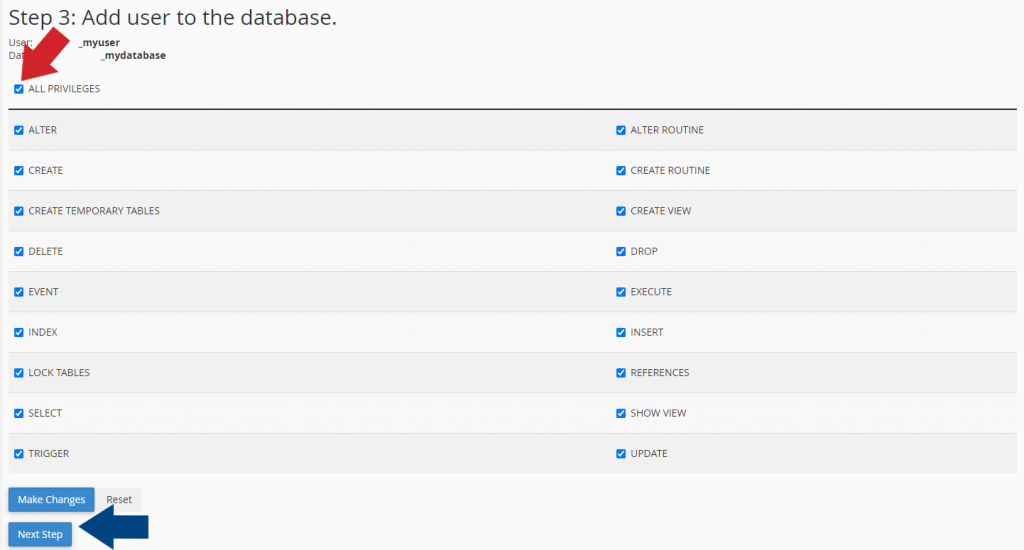
You will receive a message confirming that the creation of the MySQL database and the user has been successfully completed.