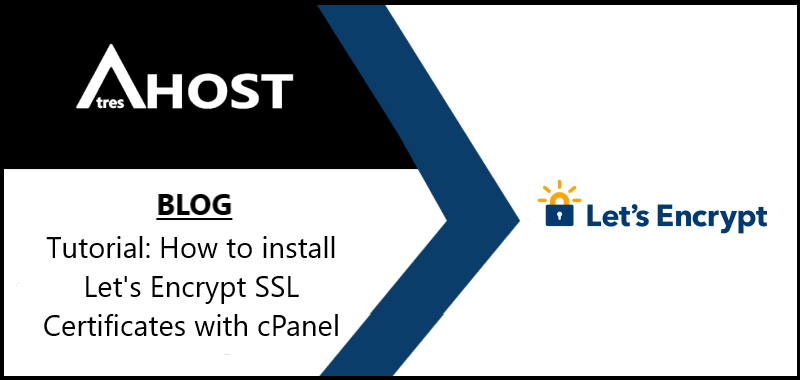To enable HTTPS on your web page, you must obtain an SSL Certificate from a Certification Authority (CA) and Let’s Encrypt is an AC. To obtain a certificate for your Let’s Encrypt website domain, you have to demonstrate control over that domain. With Let’s Encrypt, you can do this with cPanel by following a few simple steps.
Install Let’s Encrypt SSL Certificates with cPanel
The first thing you have to do is access your cPanel. You can access from HERE or with the main domain of your account, adding at the end :2083. Example, yourdomain.com:2083.
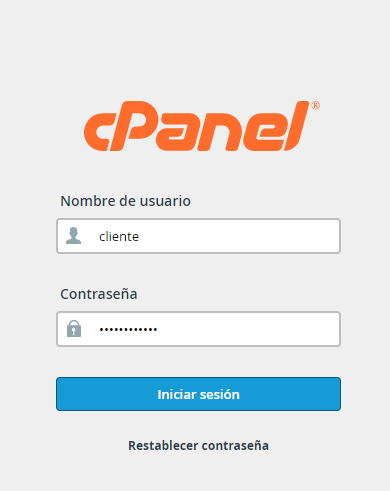
Once you are logged into your cPanel, you have to locate the SECURITY module and click on Let’s Encrypt SSL.

You will see a summary of the installed certificates and the domains and subdomains available in your account in which to install new Let’s Encrypt SSL certificates. In the section “Issue a new certificate” click on “+ Issue” of the domain or subdomain in which you want to install a ssl certificate.
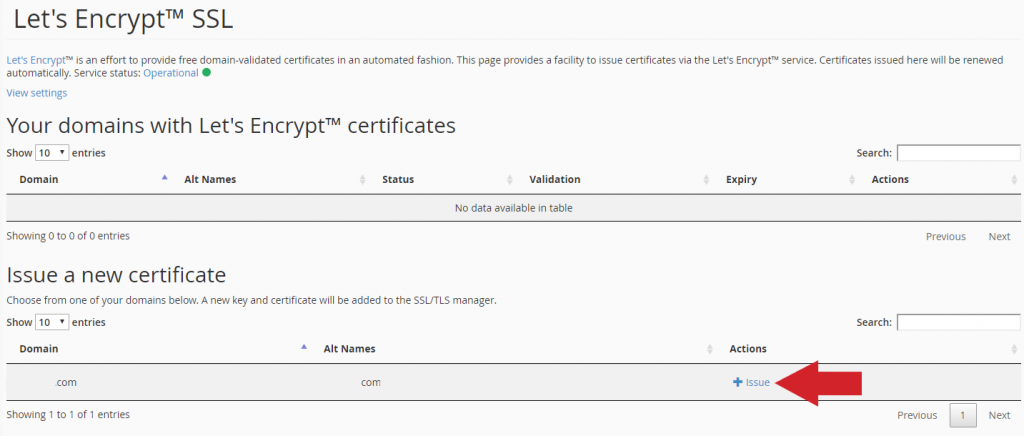
Check the box “(cpanel,webmail,webdisk)” and click on the “Issue” button.
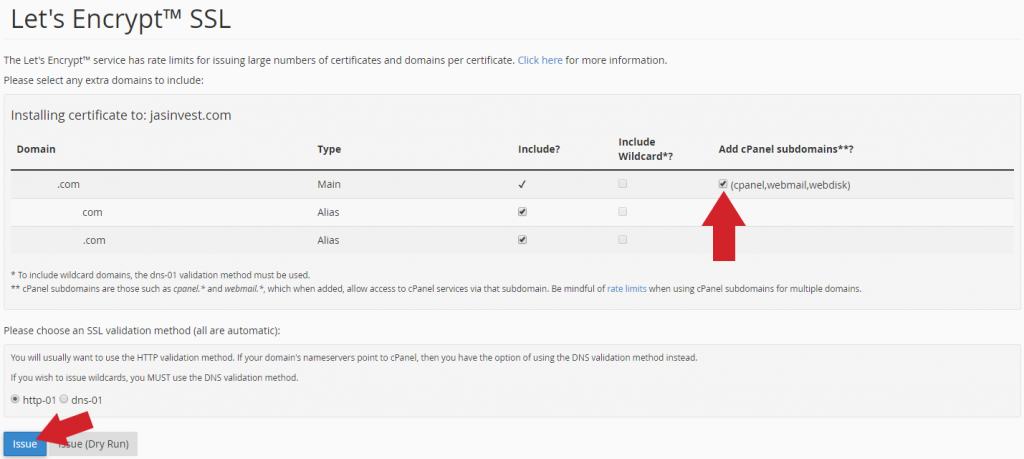
Finally, if everything went well, you will see the following message: “The SSL certificate is now installed on the domain “tudomain.com” using the IP address. Apache is rebooting in the background.”