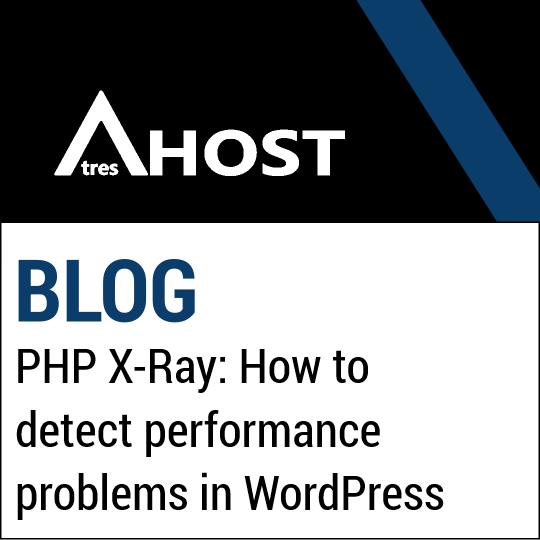Today we are going to teach you How to detect performance problems in WordPress with this simple step by step tutorial thanks to the new PHP X-Ray application available in the AtresHost cPanel.
Detecting performance problems in WordPress
AtresHost’s cPanel has an application called “PHP X-Ray” in which you can scan web pages hosted in your account in order to detect performance problems and solve them.
Tutorial to detect performance problems
Login to your cPanel account, navigate to the “SOFTWARE” module and click on the “X-Ray App”.
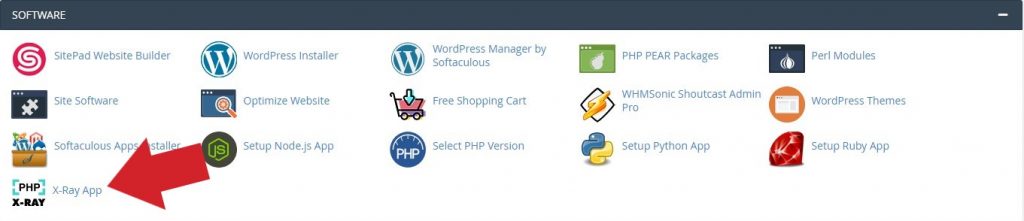
Within the “X-Ray App”, click on the “Start tracing” button to set up a scan.
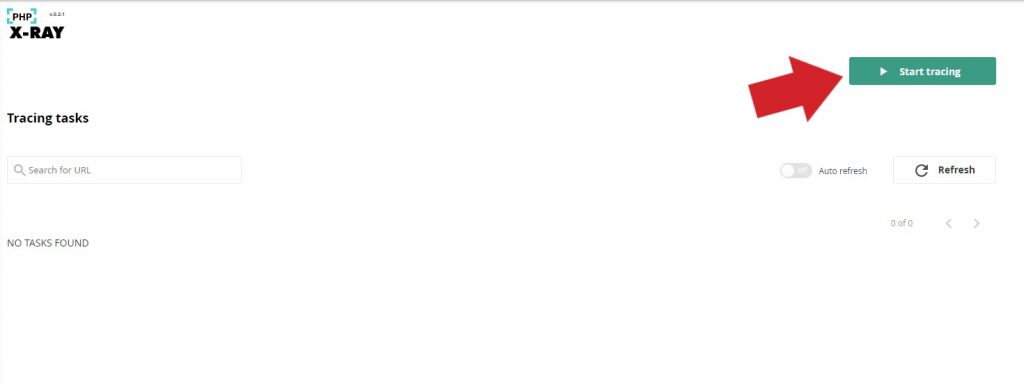
A popup window will open in which you will have to enter the domain and path of the WordPress you want to analyse.
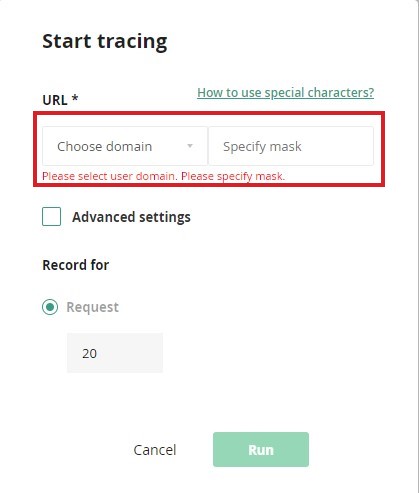
Select the domain in “Choose domain”, the path of the WordPress installation in “Specify mask” (if you have installed WordPress in the root, put a slash /, if you have installed WordPress in a folder, type the name of the folder, e.g. /foldername/) and click “Run” to start scanning your website.
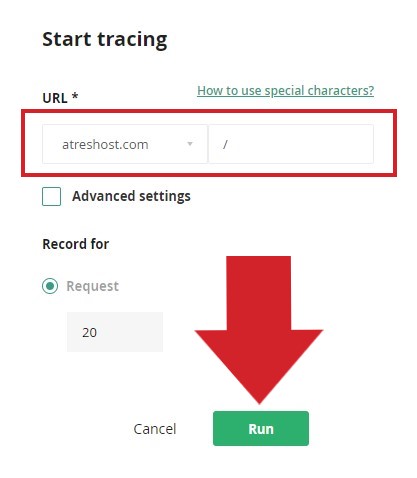
Once you have finished configuring the scan, you will see a summary of the scan. As soon as your visitors access your website, “PHP X-Ray” will start collecting the necessary information for the performance analysis.
To view the analysis, click on the eye icon.
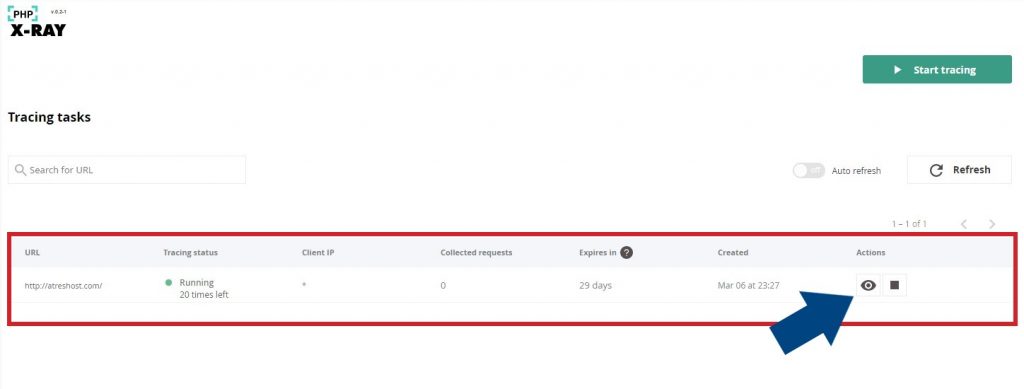
You will see a summary of all saved logs. Each record is an access made by a user to your website.
Click on any record to view the recorded data.

If the log data is correct, it will appear green and means that you do not have any performance issues or bottlenecks in your WordPress.
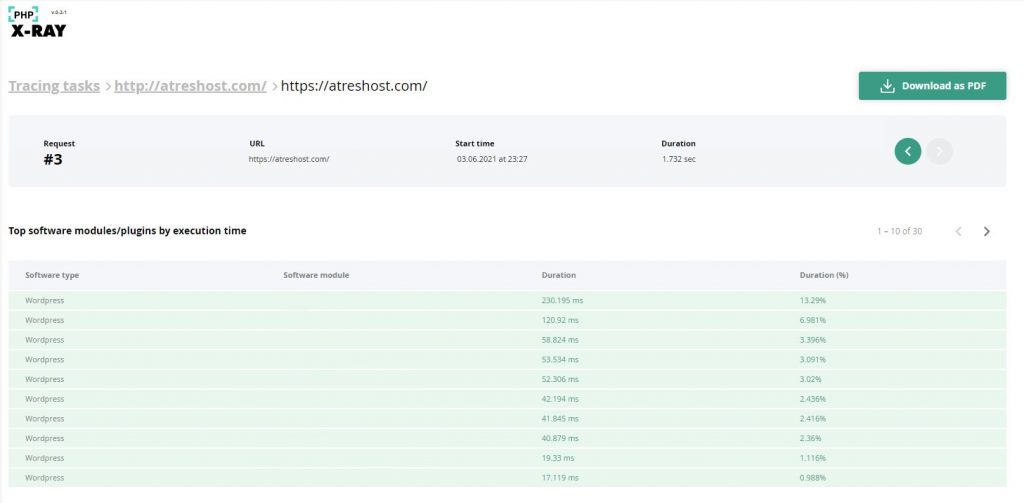
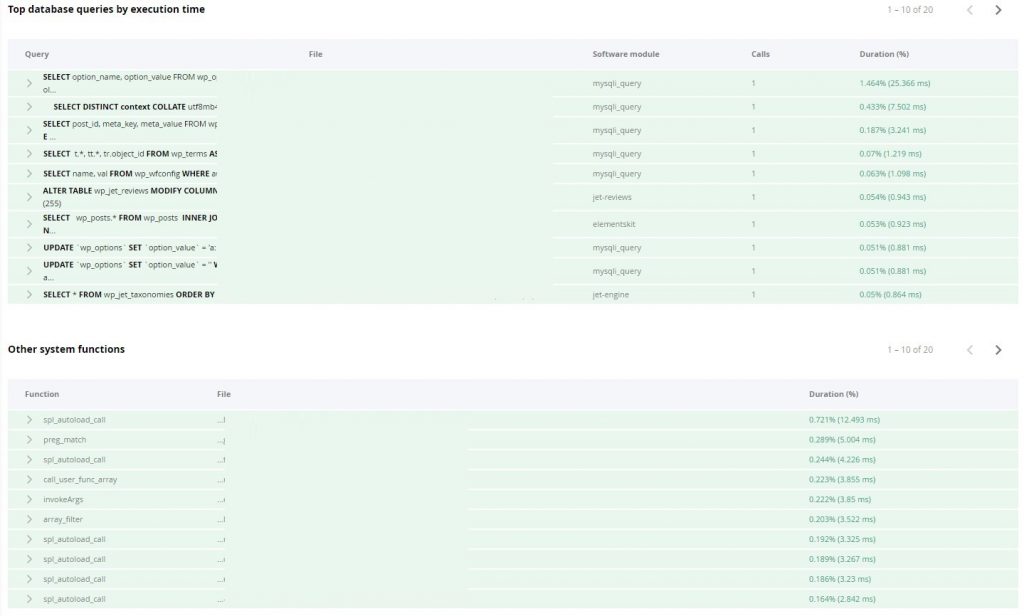
If your WordPress installation has any performance issues or bottlenecks, they will be displayed in orange.
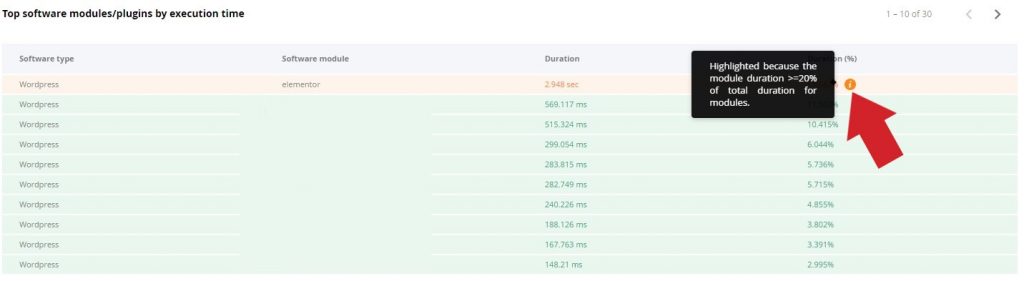
We can see how the “Elementor” plugin is causing performance problems by requiring 20% more loading time than the rest of the modules, so having identified the cause of the bottleneck, we can take measures to solve the performance problem created by the “Elementor” plugin.