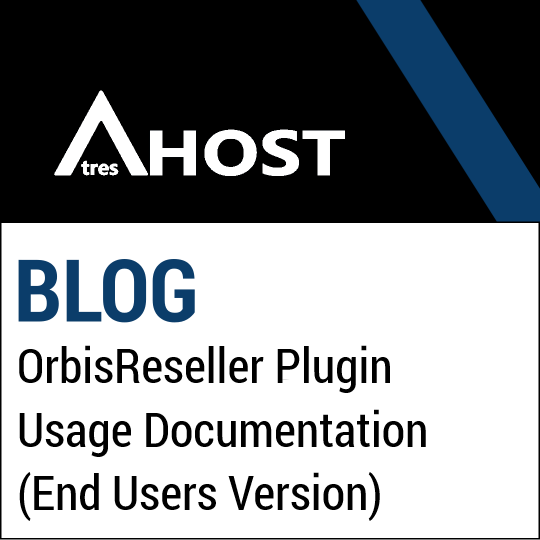NOTE: Documentation updated on 16 January 2023.
OrbisReseller plugin usage documentation for end users.
ANNEX: The only OrbisReseller plugin license provider is AtresHost. If you suspect that your Reseller Hosting provider has purchased the OrbisReseller plugin license from a website other than atreshost.com, it means that they are using a cracked (pirated) license of the plugin, which involves an alteration of the plugin code. Acquiring pirated licenses of OrbisReseller implies a very serious security problem, generating serious security issues such as the following:
- Inclusion of malware code.
- Backdoors access to the server and to all the information of your clients.
- Server instability.
- Plugin malfunction.
- Having outdated and insecure versions of the plugin.
- Loss of official support from AtresHost.
Those are some of the main security issues that can be generated if your provider uses cracked licenses of the OrbisReseller plugin or any other cracked software or control panel such as cPanel.
For more information off how the work the pirates and the serious security issues involved in using cracked licenses, please visit the following link: https://infosecwriteups.com/shared-license-or-crack-access-to-1000-servers-2c4d97b9b22b
Finally, you can check if the OrbisReseller license from your provider is legal. Just enter the IP of your server in our license checker: https://atreshost.com/en/panel/index.php?m=licensing&language=english
CONFIGURATION
The configuration of the OrbisReseller plugin is very easy for end users.
Dashboard
In the Dashboard you will find the information of all available reseller accounts detailed by levels, as well as all created packages, information of suspended accounts, disk usage, bandwidth usage and a couple of graphs of disk / bandwidth usage.
In the navigation menu of the OrbisReseller plugin, you will find the following options:
- Dashboard: main page.
- Accounts List: list and creation of cPanel accounts.
- Normal Reseller: list and creation of reseller level accounts.
- Master Reseller: list and creation of Master Reseller level accounts.
- Alpha Reseller: list and creation of Alpha reseller level accounts.
- Super Alpha Reseller: list and creation of Super Alpha reseller level accounts.
- Packages: assignment of reseller levels to WHM packages.
NOTE: depending on the reseller level you have contracted, more or less reseller levels will appear in the menu.
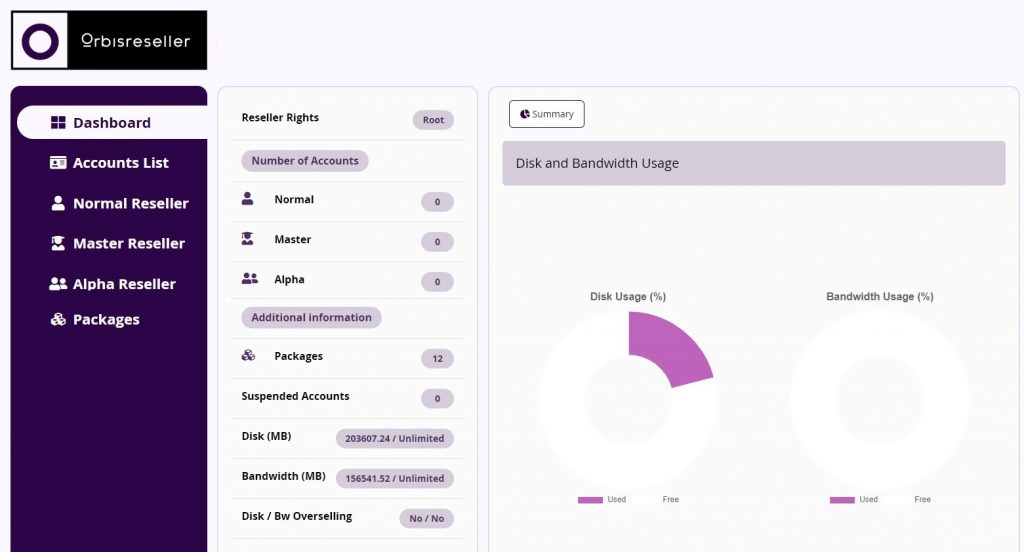
Assign reseller levels to packages
The only configuration you have to do is to assign the reseller levels to the packages you have created in WHM.
Click on “Packages” and click again on the “Modify level” button of the different packages you have created in WHM.
NOTE: If you do not have any packages created, you must first create the packages from WHM.
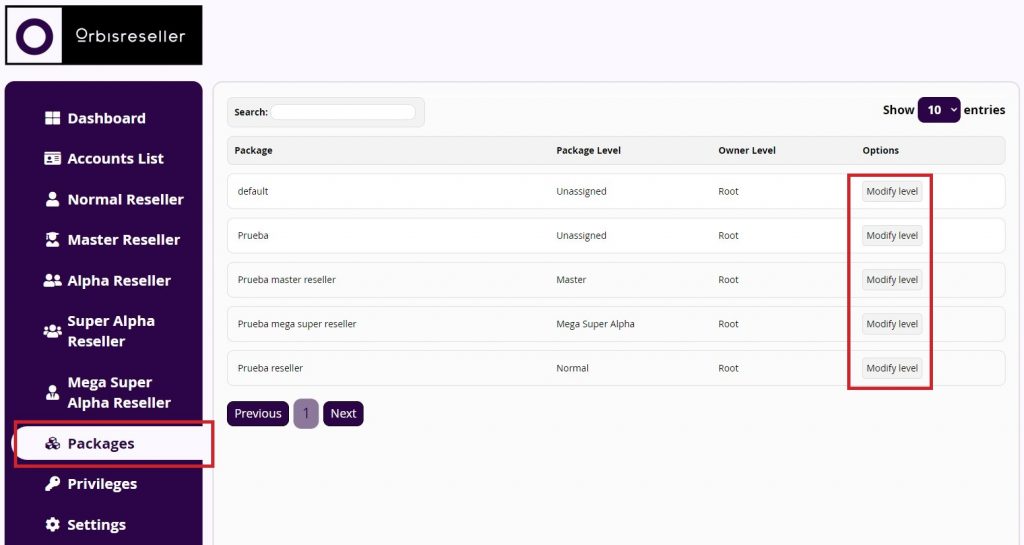
A popup window will open in which you will have to select from the drop-down list the reseller level you want to assign to each package. Once you have assigned the desired reseller level (normal, master, alpha, super alpha, or mega super alpha), save the changes by clicking on the “Confirm” button.
NOTE: the “unassigned” level is for cPanel accounts.
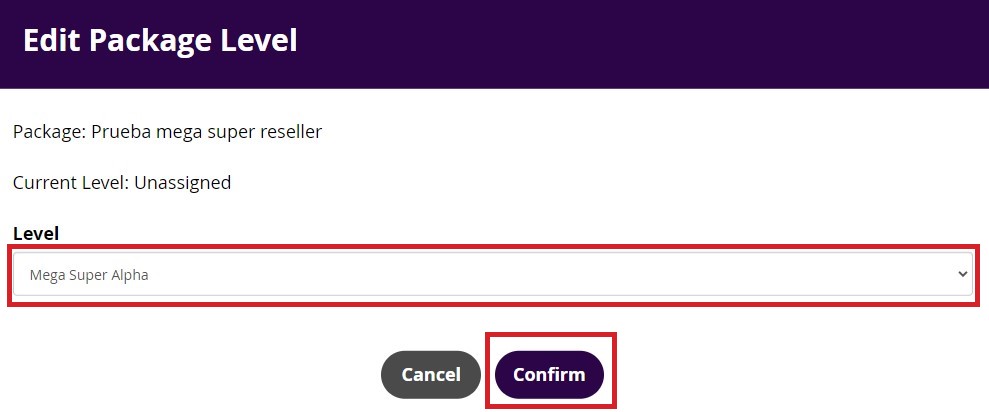
USE OF ORBISRESELLER
This section is to show you how to use the different functions of the plugin.
Create a cPanel account from OrbisReseller
To create a cPanel account in the OrbisReseller plugin, click on “Accounts List” and click again on the “+ Create Account” button.
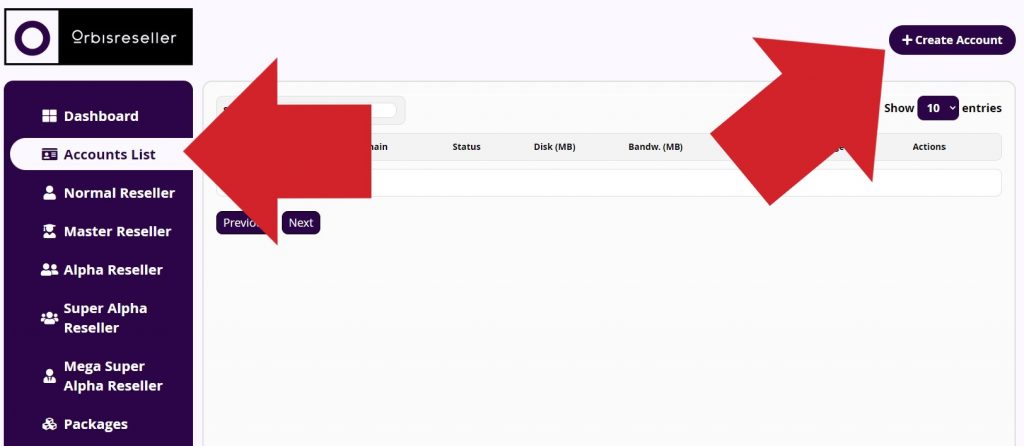
A popup window will open in which you will have to enter the information required for the creation of the cPanel account: username, domain, email, package, password and owner.
Username: account username without spaces, special characters / symbols.
Domain: enter the domain of the account to be created.
Owner: select the owner of the account.
Email: email address of your customer.
Package: choose one of the packages you have created.
Password: enter a password for the account.
Fill in the information and click the “Confirm” button to create the cPanel account.
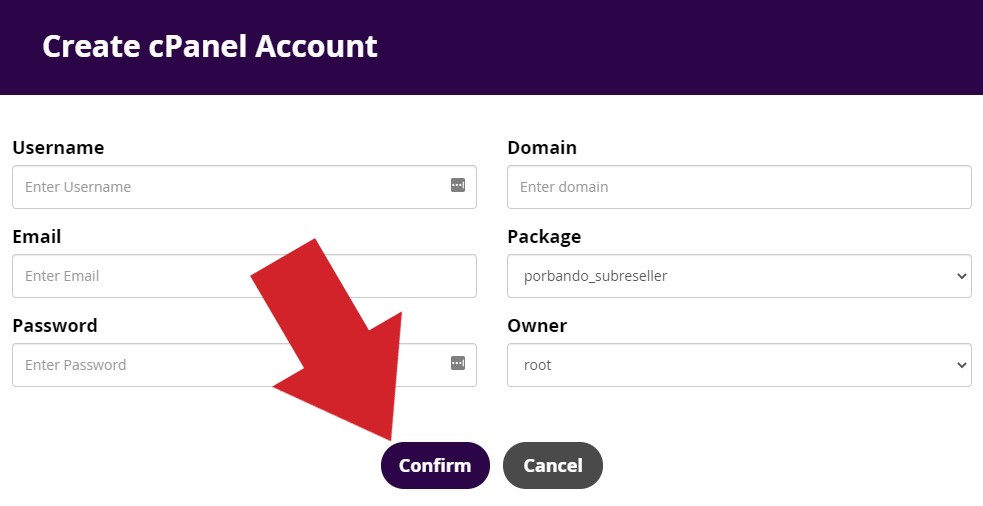
Create a reseller account from OrbisReseller
To create an account of any reseller level in the OrbisReseller plugin, click on the desired reseller level and click again on the “+ Create Account” button.
In the following example, we are going to create a Super Alpha Reseller level account by clicking on “Super Alpha Reseller”.
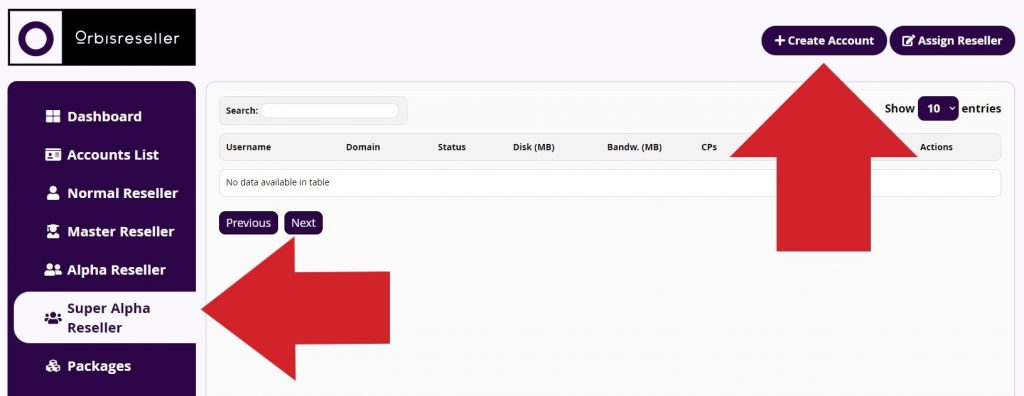
A popup window will open in which you will have to enter the information required for the creation of the selected reseller level account: username, domain, disk limit, disk limit, badnwidth limit, accounts, email, package, password and owner.
Username: username of the account.
Domain: enter the domain of the account to be created.
Disk Limit: enter the space in MB allocated to the account. 0 for unlimited space.
Bandwidth Limit: enter the amount of traffic allocated to the account. 0 for unlimited traffic.
Accounts: enter the accounts that the reseller account can create. 0 for unlimited accounts.
Owner: select the owner of the account.
Email: your customer’s email address.
Package: choose one of the packages you have created.
Password: enter a password for the account.
Fill in the information and click the “Confirm” button to create the reseller account.
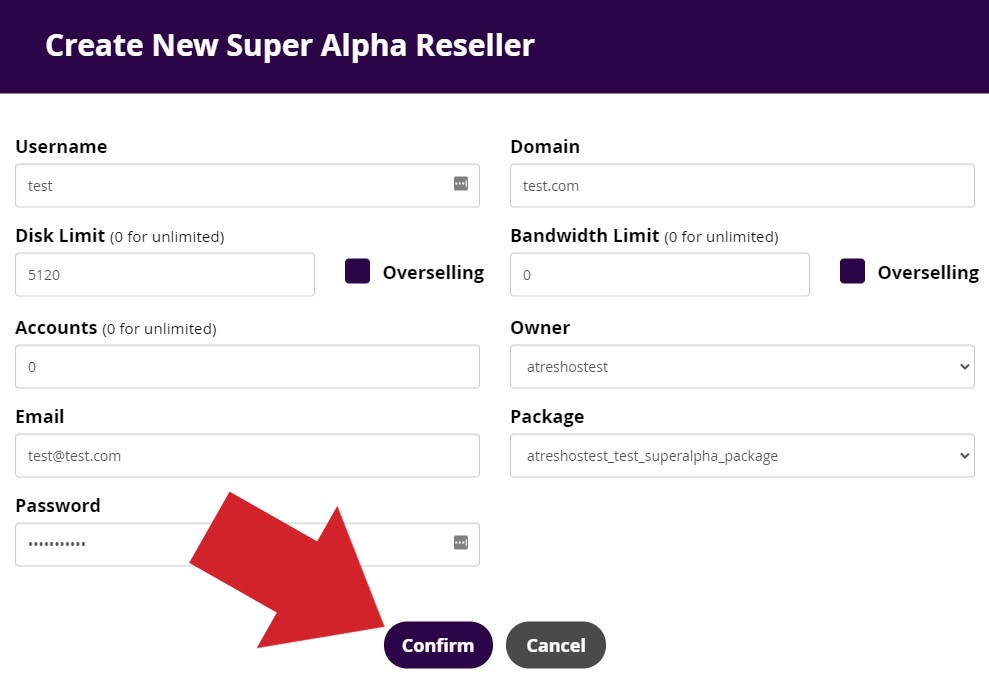
Other cPanel and Reseller account management functions
OrbisReseller has several management options for cPanel accounts and any Reseller level.
Functions of cPanel accounts:
Set As Reseller: convert a cPanel account to a reseller account.
Edit: edit a cPanel account.
Suspend: Suspend a cPanel account.
Terminate: Delete a cPanel account.
Change Owner: change the owner of a cPanel account.
These options are available by selecting the drop-down arrow of the cPanel account in which you need to perform any of the indicated actions.
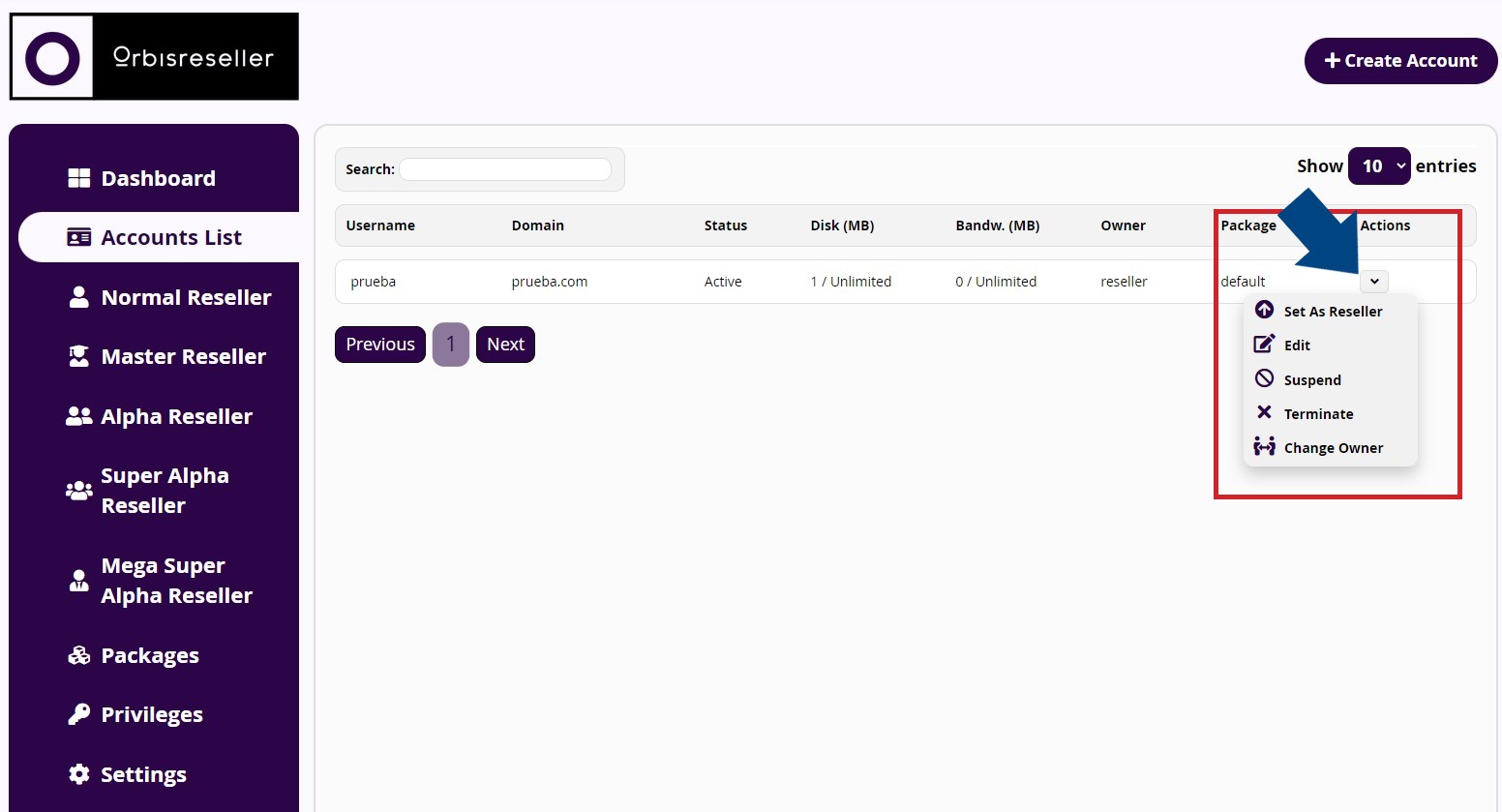
Functions for reseller accounts of any level:
Edit: edit a reseller account.
Accounts: shows all accounts created by the reseller.
Suspend: suspend a reseller account.
Unsuspend: unsuspend a reseller account.
Upgrade: upgrade a reseller account.
Downgrade: downgrade a reseller account.
Unsetup: return a reseller account to a cPanel account.
Terminate: delete a reseller account.
Change Owner: change the owner of a cPanel account.
These options are available by selecting the drop-down arrow of the reseller account in which you want to perform any of the indicated actions.
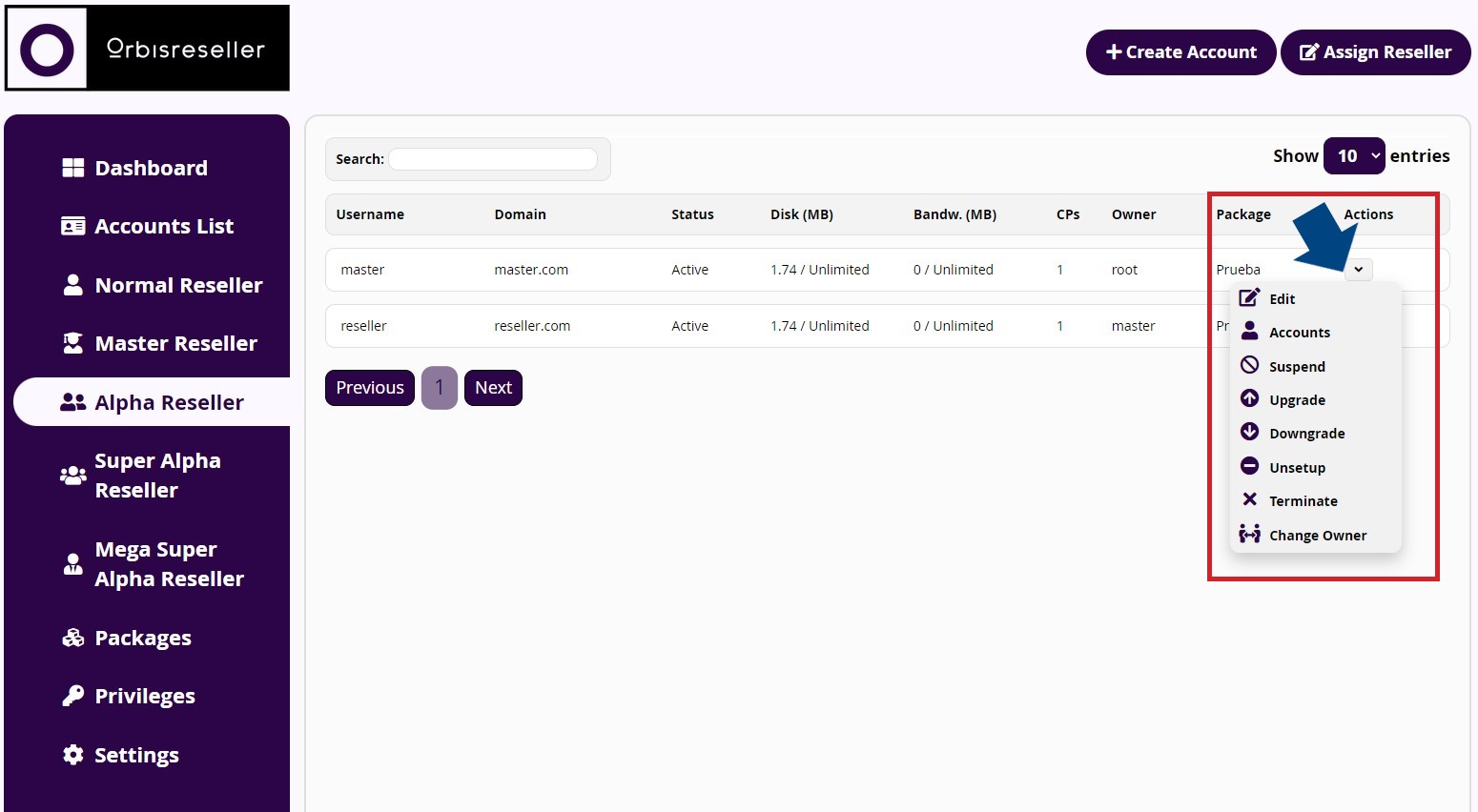
NOTE: the actions of suspending, unsuspending and terminating a reseller account will affect all the reseller accounts that depend on it, so you must be very careful when suspending and terminating a reseller account, as all the accounts associated to the main reseller account will be suspended / deleted.
PRODUCT CONFIGURATION IN WHMCS
Finally, the product configuration in WHMCS is as usual, you don’t have to do any special configuration.
When creating your products, you only have to take into consideration the following notation:
- For hosting and reseller plans of any level, the product type you must select is “Hosting Account”.
The assignment of the reseller levels is done automatically in the sales made in WHMCS. To do this, remember to first make the configuration of the reseller levels assignment to the packages you have in WHM.
LICENSE VALIDATION
You can check at any time if the OrbisReseller plugin license is legal and valid by entering the domain or server IP in the license validator of AtresHost: https://atreshost.com/en/panel/index.php?m=licensing&language=english
THE ONLY LICENSING PROVIDER FOR ORBISRESELLER IS ATRESHOST.
If when validating the licence it shows you that the domain / server IP is not authorised to use the plugin, it means that your provider is using an ILLEGAL version of the plugin, with the risks that this entails for you and your account data.
Please contact us to report the illegal sale or use of the OrbisReseller plugin by submitting a ticket from the customer area.
QUESTIONS AND SUPPORT
If you have any questions or need support for any problems you may have, please do not hesitate to contact your provider.